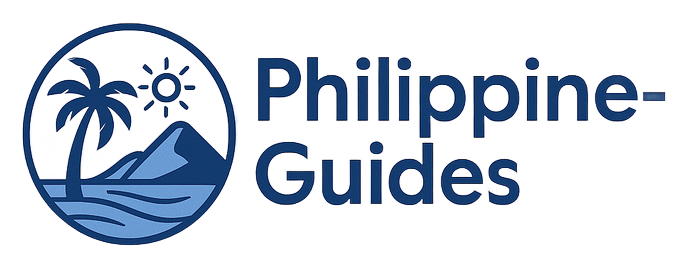How to Use Pocket WiFi in the Philippines
Planning a trip to the Philippines? Stay seamlessly connected with Pocket WiFi, your portable internet companion! Avoid expensive roaming charges while enjoying 4G data on up to 10 devices. Learn how to choose the right device, find rental locations, manage data, and maximize your connection for smooth browsing, streaming, and video calls. Discover the ultimate guide to Pocket WiFi in the Philippines and ensure uninterrupted connectivity throughout your adventure. Read on to unlock the secrets to staying connected!
Important information

- Pocket WiFi is a portable router creating a personal WiFi hotspot from mobile data, beneficial for travelers in the Philippines.
- Check network compatibility (4G/5G), battery life, data limits, and the number of connectable devices when choosing a device.
- Register your SIM card, select a data plan, and connect your devices using the provided SSID and password.
- Maximize battery life by adjusting settings and consider a portable charger. Place the device near a window and away from electronics for better signal.
- Secure your connection with a strong password and WPA2/WPA3 encryption.
Understanding Pocket WiFi in the Philippines
Before Renting Pocket WiFi
- consider coverage areas,
- check data limits, and
- evaluate battery life.
Where to Rent
- airports,
- tourist spots, and
- online services.
Rentals may require identification and a deposit, so check the terms beforehand. Understanding data limits and coverage is crucial.
What is Pocket WiFi and How Does It Work?
Benefits of Using Pocket WiFi in the Philippines
Benefits of Pocket WiFi
- Unlimited 4G data with no speed throttling.
- Connect up to 10 devices simultaneously.
- Eliminate roaming charges.
- Enjoy portable and convenient internet access.
- Bypass risky public WiFi networks with enhanced security.
Ideal For
Travelers seeking reliable and secure internet access while avoiding expensive roaming charges.
Choosing the Right Pocket WiFi Device
Pocket WiFi Device Compatibility
To ensure seamless connectivity in the Philippines, confirm your Pocket WiFi device supports local network frequencies. Test it with your phone, laptop, and tablet before your trip. Prioritize 4G LTE or 5G compatibility for optimal performance and faster speeds. If traveling with a group, check the maximum number of devices the device can handle.
Key Features for Optimal Performance
- Battery life: consider a higher mAh rating for extended use.
- Portability: a compact and lightweight device is ideal for travel.
- Data speeds: good Mbps will enhance browsing and streaming.
- MicroSD card slot: allows for easy file sharing.
- User-friendly interface: a clear display simplifies tracking data usage and connection status.
Device Compatibility and Network Parameters
Portable Device Specifications to Consider
Battery life is critical for staying connected on the go, so choose a pocket WiFi that lasts.
Fast connection speeds ensure seamless browsing, streaming, and uploading, maximizing your online experience.
Check the number of devices supported; sharing your connection is a bonus, especially when traveling with companions.
A well-chosen pocket WiFi can significantly enhance your travel experience, keeping you connected wherever you roam.
Guide to Using Pocket WiFi in the Philippines
Register your SIM card.
Select a data plan that fits your needs and budget.
Insert the SIM card into your Pocket WiFi device.
Power on the device and wait for the network connection.
Once connected, access the internet on your devices using the provided SSID and password.
If you encounter any issues, contact your provider for assistance.
SIM Registration and Data Plan Options
How to Set Up Your Pocket WiFi
Insert the SIM card into your Pocket WiFi device and turn it on.
Locate the network name (SSID) and password on the device or in its documentation.
Connect your smartphone, tablet, or laptop to this network using the provided credentials.
Troubleshooting Common Technical Concerns
Travel Tips for Pocket WiFi Usage
Boost Your Pocket WiFi Signal
- Place your Pocket WiFi near a window or in an open area.
- Minimize interference by keeping it away from electronics like microwaves and Bluetooth speakers.
- For optimal in-car reception, position the device on the dashboard.
- Consider using a signal booster app in areas with weak signal strength.
Manage Your Data Usage Effectively
- Regularly monitor your data usage through the device interface or a data monitoring app.
- Turn off automatic updates for apps and disable background data synchronization for non-essential apps.
- Download offline maps and pre-load content before your trips to save data.
- Connect to free Wi-Fi hotspots whenever they are available.
- Lower the video streaming quality during video calls and playback to minimize data consumption.
Maximizing Connectivity and Signal Coverage
- Placement: Position your device in an open area, free from obstructions like walls and furniture.
- Window Proximity: Placing your Pocket WiFi near a window can significantly improve signal reception.
- Electronic Interference: Keep your Pocket WiFi away from other electronic devices that may cause interference.
Managing Data Usage and Daily Limits
Monitor your data consumption to stay within your daily allowance.
Prioritize essential online tasks.
Daily Pocket WiFi limits in the Philippines can range from 500 MB to unlimited, depending on your chosen provider and plan.
Select a plan that best fits your usage requirements.
Enhancing User Experience with Pocket WiFi
Battery Life
Battery life varies depending on usage, signal strength, and the model. Enabling power-saving mode extends usage time. Some models offer 6 to 12 hours of battery life on a single charge.
Portable Chargers
Portable chargers offer a convenient power backup. When choosing a charger, consider its size and weight for easy portability.
Tips for Secure Connection and Multi-device Connectivity
Create a strong, unique password to secure your Pocket WiFi.
Enable WPA2 or WPA3 encryption for added security.
Your Pocket WiFi supports multiple devices (smartphones, laptops, tablets), but the number of simultaneous connections is limited.
Too many devices connected at once can slow down your internet speed.
Improving Battery Life and Portability
Reliable Connectivity for Remote Work and Video Calls
Test your Pocket WiFi: Before important video calls or remote work, test your Pocket WiFi’s speed and responsiveness.
Consider a wired connection: If your signal is weak, a wired connection offers greater stability. Connect your laptop directly to your router for critical tasks.
Close unused apps and downloads: Free up bandwidth by closing unused applications and downloads. This improves performance for video conferencing and remote work.